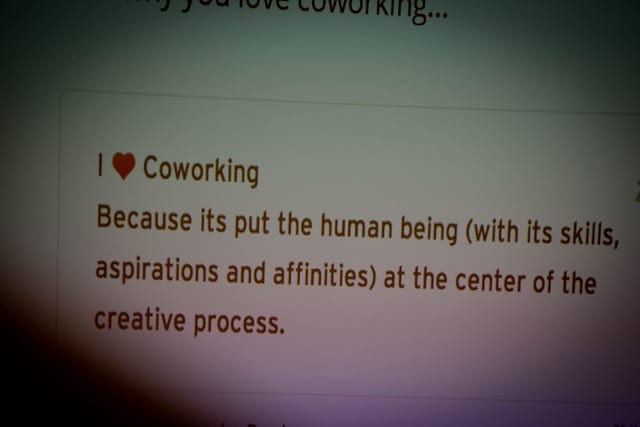This post is in direct response to Jo Sayer of English-language teaching company ELTJam. When we asked Jo what he wanted people to know most about Trello, this was his response:
I wish people knew that you could remove the first uploaded image from being the ‘cover’ of the card. Fine if you want an image, but annoying that they’re often left there as default and make the board all hard to digest!
Well, Jo – good news! We’re helping you spread the word!
For those not in the know: When you attach an image to a Trello card, it is automatically converted into a ‘cover image’. The cover image is visible even in list view. Too many cover images and your board starts to look like this:

So, while making your Trello boards more visually appealing is good for motivation, too many cover images clearly spoil the effect and make the board difficult to use.
How to remove the Trello cover image
Luckily it’s easy to remove the cover image again – you don’t have to remove the entire attachment.
- Click on the card
- Click ‘Remove Cover’ on the image attachment.

How to disable cover images for your Trello board
When removing the single cover image isn’t enough, switch to the board menu and turn off cover images completely.
The option is somewhat hidden:
Menu > …More. > Settings > Card Cover Images Enabled

And that’s all there is to it.
If you feel as strongly as Jo does about cover images, share the tip with your audience!
And please tell us what you wish other people knew about Trello.
Thanks for reading!