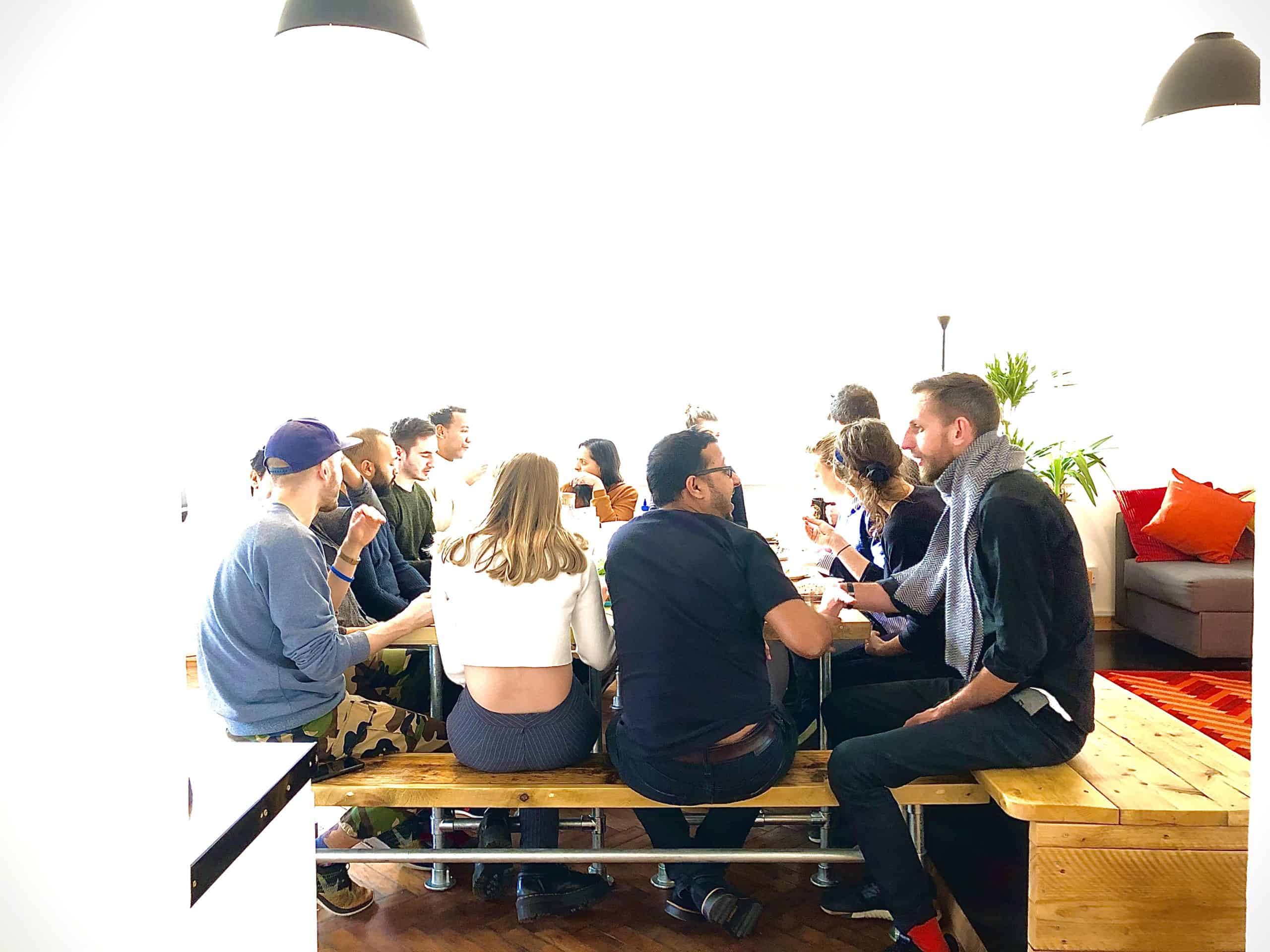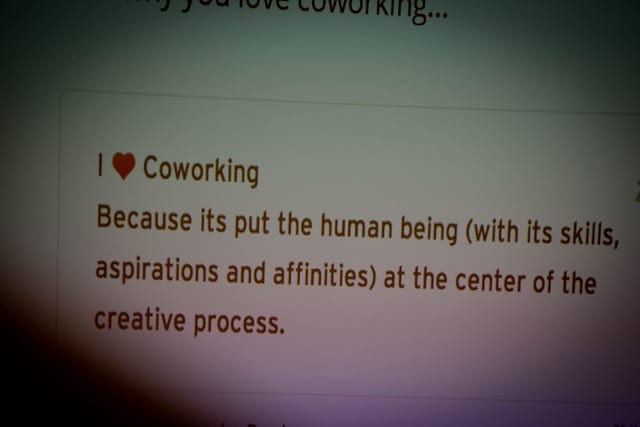How to use the Trello Calendar to meet your deadlines
Introduction
Perhaps you already know Trello as an easy-to-use project management tool and online to-do list. Did you know that you can also use Trello to schedule your time, set deadlines and integrate with your appointments and other calendars? Let me show you how in 3 easy steps.
3 Steps to Set up the Trello Calendar
Step 1: Set a Due Date on a Trello Card
To begin with, you will need to set a due date on a Trello card. This is straightforward and is quick to do. The due date will show up on the card itself as a little label. Each card that has a due date will also show up in the Trello calendar.
- Click on the Card to bring up its detail view.
- Click the ‘Due Date’ button on the right.
- Select the appropriate date. You can also enter a time – it will default to 12:00 if you don’t.
Step 2: Activate the Trello Calendar Power Up
Trello comes with a built-in calendar but it’s not turned on automatically. While you’re editing the due date, be sure to click the ‘Enable the Calendar Power-Up’ button at the bottom of the mini calendar.

Step 3: View your Trello cards in a calendar
By activating the Trello Calendar Power Up, you now have access to a calendar view that shows you all your cards from a Trello board on a single calendar.

The calendar itself can be switched between a weekly and a monthly view. You can also edit your Trello cards in the normal way via the Trello calendar – and can add cards and move them around as you would expect. So if you work in a deadline-oriented industry or prefer to manage your time via a calendar, you can make the Calendar view your standard Trello interface.
To switch back to the standard Trello column view, simply click the ‘Calendar’ button again.

Trello Calendar Reminders
A calendar isn’t much use without reminders. The Trello calendar will send you a reminder before a card has reached its due date – but only if you are assigned to the card itself! This is fairly easy to miss, so it’s good to get into the routine to assign yourself or another team member at the same time as setting the due date. This is necessary even if you are the only member on the board.
Schedule your work using Trello Calendar
Now we have the basics down, here is a brief look at our internal workflow when it comes to scheduled events. It brings everything together into a simple process using Trello Calendar:
[BERNIE: We could extend this part a bit on the blog and do the podcast about it!]
We usually start by creating a new column or a whole new Trello board for the task or project at hand. We then create a single card that represents the launch event – together with a due date of course. At this stage we turn on the Calendar Power Up and finally assign a single person to the card – that person will be responsible for the overall launch of the project.
Next, we work backwards and create separate cards for each step leading up to the actual event. It’s important to be thorough here and we don’t tend to get bogged down into dates or assignment at this point – just try to get as much detail down as possible and capture every required step leading up to the event.
Finally, we go through the entire list, set due dates on each card and assign one or more members to it. The members are the people responsible for carrying out that particular task.
The end result: A complete timeline for the entire project, with distinct, actionable steps, that can be managed and implemented efficiently.
Over time, more tasks will most likely need to be added to the list. Depending on the size of the project, we either assign due dates and members immediately to each card as it hits the board, or store these new cards in a separate list and then go through them once a week.
See what you should work on next
[Bernie: I reckon this is another blog post as a really basic how-to]
At the time of writing, the Trello calendar view will only show cards from a single board. It is not possible to view all your Trello cards on a single calendar within Trello. You can however get a very useful overview over many projects by looking at all the cards that are currently assigned to you. This lets you see what you should work on today, this week and this month.
You can try it now by clicking on the link below:
This view shows you all cards assigned to you, across all your Trello boards. Turn on ‘Sorting by due date’ and hey presto – Trello will show you what you need to work on in order to meet your deadlines.
Again – you will only see cards here that have been assigned to you. So it’s useful to get into the habit of assigning cards to yourself or other team members.