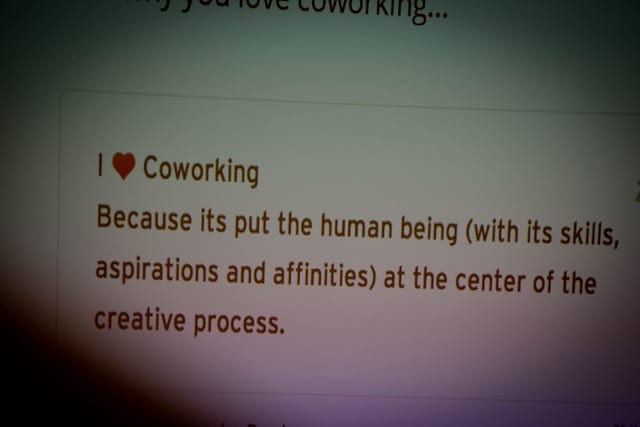We’re going to take it back to the bare essentials with this tip. And that’s to answer the age-old question: What do you need to work on right now? How can you become more productive and focus on the most important tasks in your to do list?
Here’s a scenario you might be familiar with: You diligently add all tasks into Trello. After a while you have so many cards on your Trello board that it becomes really difficult to know what you should be working on next. You are constantly playing catchup, trying to reduce the growing mountain of Trello cards. As a result you feel stressed and become inefficient. If that is your situation right now then this tip is for you…
In today’s Trello tip I will show you how to combine due dates and Trello filters to hide the cards that are not important right now. As a result you will be able to see exactly what to work on next.
Let’s drill into the detail:
Due Dates
It all starts with setting due dates on cards. I generally go through my entire To Do list once a week and pick next week’s workload. Each card is given a due date. It’s a quick process and takes me about 20 minutes each week.
Due Date Labels
A quick win: When you’ve added due dates, Trello will show you which cards are overdue (shown in red) and which are due soon (shown in yellow).
Board Filters
Now we go one step further: Using board filters, you can hide all but the most important cards, allowing you to focus on what it most important.
Hidden inside the board menu, the filter options allow you to show and hide cards based on their due date.
Let’s look at them one by one:
- Due in the next day – these cards are due in the next 24 hours. It’s the one I use the most.
- Due in the next week – these cards are due in the next 7 days, counting from now. It can give you a useful overview of the week to come.
- Due in the next month – these cards are due in the next month, counting from now. I rarely use it, you see so many cards again that it becomes overwhelming.
- Overdue – these cards have already passed their due date! Don’t overlook this option, it’s easily missed and the cards will drop off your radar the minute they become overdue.
When you click each option, Trello shows only the cards that corresponds to that filter. It’s a wonderful way to remove clutter and focus on what is most important right now.
Labels and Team Members
Extend the system further by using card labels or assigning cards to yourself and team members. Filters will pick these up and further refine your focus.
What I do for example is to give cards labels depending on their category – admin, new business, marketing, etc. Combining a label filter and a due date filter allows me to time-block my week very efficiently.
Card Workflow
Time for a quick re-cap. You’ve added all your due dates and are ready to get stuck in.
Start by filtering the overdue cards. When a card is already overdue, either complete it right away or move its due date into the future.
Next, switch to the cards due in the next day and start working through them one by one. When you have finished with a card, move it to the Done column, remove the due date (and any assigned people). The filter will automatically hide the card from view.
Continue working until your filtered board is completely empty!
And to see your board again, remove the filter.