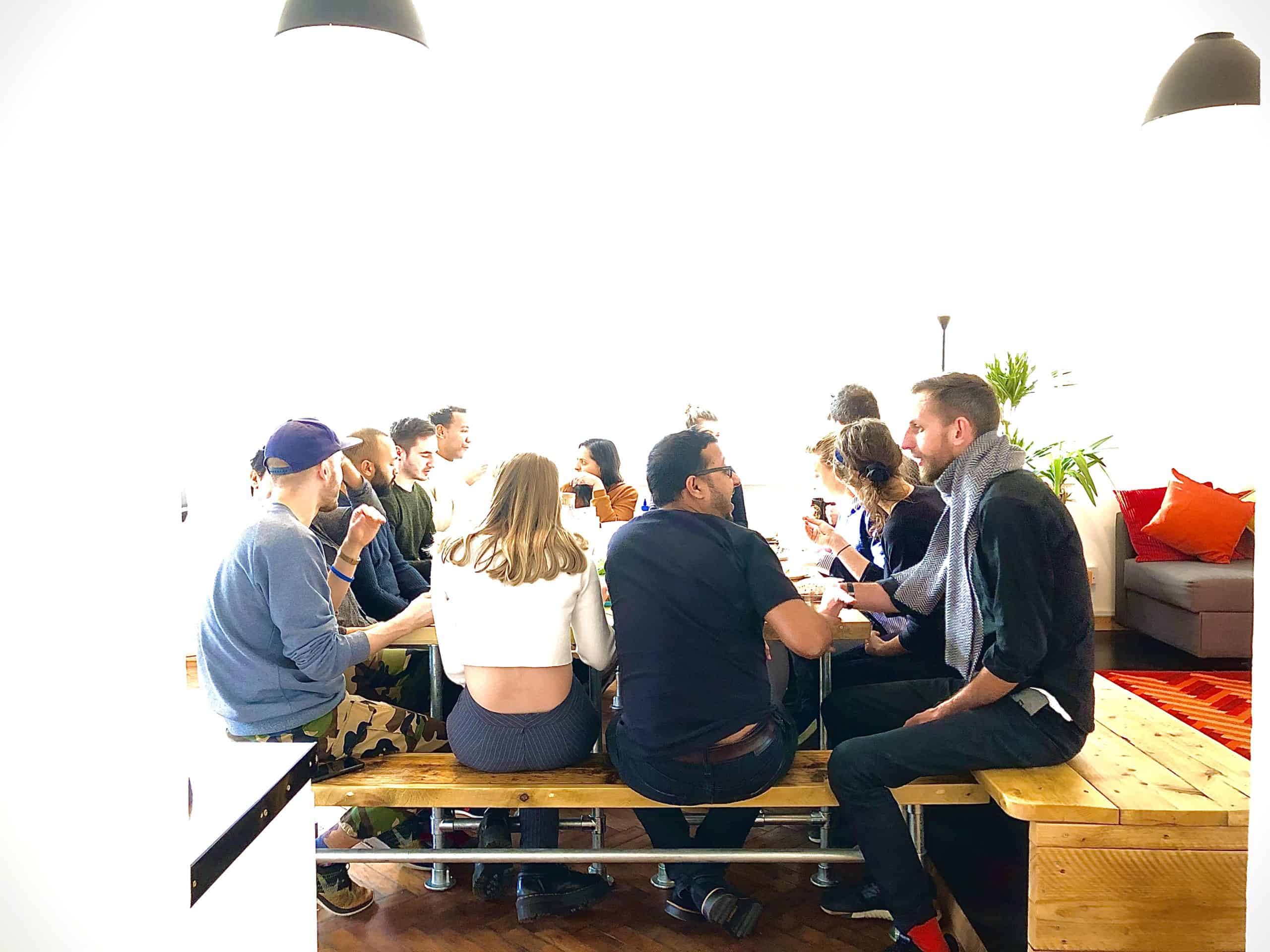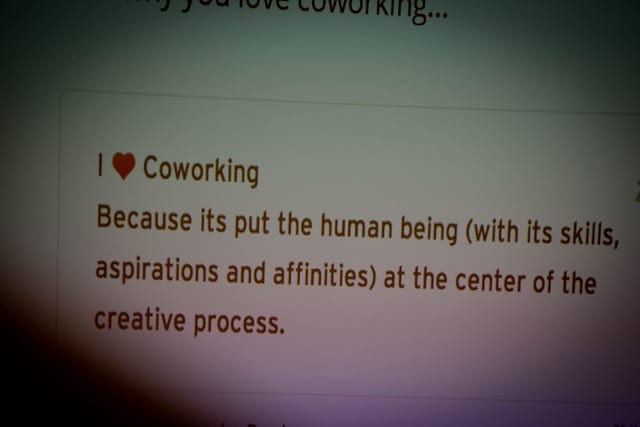Trello is a collaboration tool and it’s easy to add new members to a Trello board. Often you don’t want those new members to have the same permissions as everybody else. Clients might need access to a project’s board to see progress but without the need to comment or move cards around. Similarly, you might want to restrict what a user can do if they are not as technically skilled or not involved with the project very often. It would be nice to let these people see the current state of a project without giving them the power to make changes and to disrupt your fine-tuned project management setup. So here’s the question: How can I give a Trello user read-only access? Read on to find out…
Trello read-only access is only possible via Trello Business Class. This is a paid-for upgrade that brings with it a whole bunch of other functionality, so you will need to decide whether it’s worth the upgrade.
Add Observers to the board
As a member of Trello Business Class, you will be able to assign members an ‘Observer’ role. You can do this when adding a new user to the board or by clicking on their user icon in the board menu and changing their permissions:
Note that little suitcase icon that shows this is Business Class functionality.
Turn off commenting permissions
By default observers can ‘view, comment and vote’ on cards. To make sure that these Trello board members have read-only access and can’t leave comments, go back into the board menu and change the commenting permissions.
Board Menu > More > Settings > Commenting Permissions
Select ‘Members’ here to make sure that Observers are not able to leave comments.
And that’s how you grant someone read-only access to your Trello board.
Did you find this post useful? Subscribe below to get free Trello tips just like this one straight into your inbox.