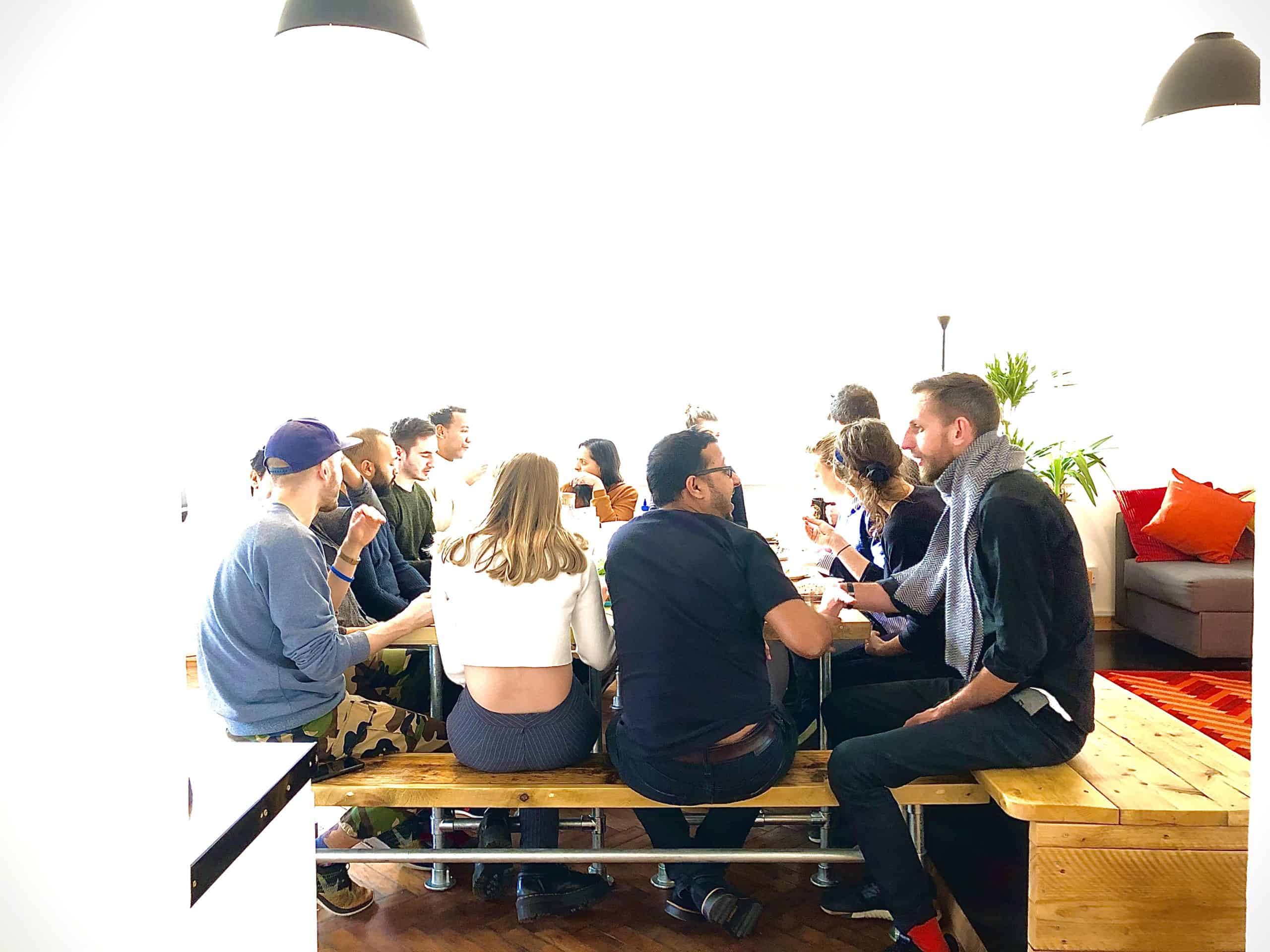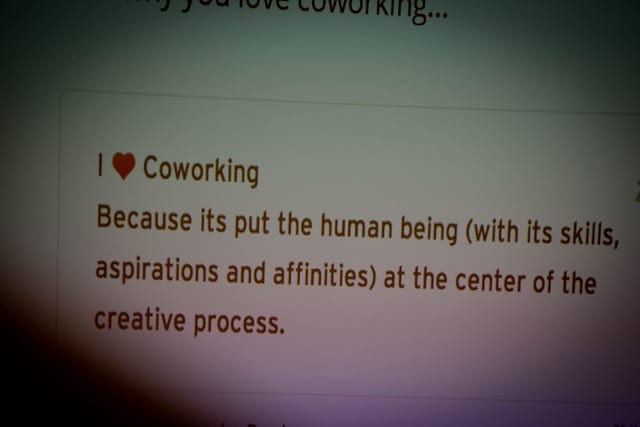Trello is well known for its ease of use as an online project management tool. We recently wrote about how easy it is to set up the Trello calendar to manage your weekly and monthly work schedule. You can also integrate your Trello calendar with Google Calendar for a fairly basic read-only setup. The good news is that there is an online calendar that offers much better Trello support, including the ability to update Trello cards from within the calendar – and that is the Sunrise Calendar. Let me show you how you can connect Trello to the Sunrise Calendar in a few easy steps.
As a quick aside: Sunrise has an amazing interface and is super easy to use – to the extent that if you use Google Calendar already, you should perhaps switch to Sunrise anyway!
Step 1: Sign up for Sunrise
Of course you can skip this step if you already have a Sunrise calendar account.
- Visit https://calendar.sunrise.am/, where you will see various options to sign up to the free Sunrise calendar service (currently with your Facebook or Google login or with an email address).
Step 2: Integrate Trello with Sunrise
- In the top-left corner, click on the Settings icon:

- In the Sunrise Settings popup, switch to the Accounts section, scroll down until you find Trello and press ‘Connect’.
- You will be asked to connect Trello with Sunrise and might need to enter your Trello username and password. It’s a safe process, your login details are not actually sent to Sunrise, the authorisation page runs on the Trello website.
- Once completed, click ‘Done’ to close the Settings panel.
And this is where the fun begins!
Step 3: Get more productive!
There isn’t really much need for a Step 3. Take a look at the Sunrise side bar – you will see your various Trello board calendars appear as if by magic. Turn them on and off as you require and see all your Trello due dates right here in your favourite calendar.
Your entire calendar
There is another special calendar that Sunrise automatically imports – it’s a calendar called ‘My Cards’. This calendar shows you all of the cards assigned to you that have a due date. There is almost no better way to plan what needs to be done!
Two-way data synchronisation
What was solely lacking from Trello’s Google Calendar integration is alive and well within Sunrise – two-way data synchronisation between Trello and the calendar itself. Move calendar events around in Sunrise – and Trello due dates will update. Edit the event description in Sunrise – and Trello card titles will update. It may take a couple of minutes for data to transfer and when it does you will have a full view of what needs to be done on both sides of the productivity coin.
As a good friend of mine said once “This may well change your life forever!”