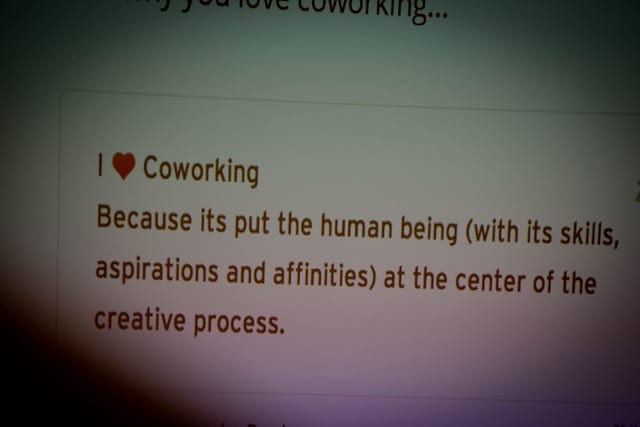Time tracking used to mean complicated spreadsheets and boring time-sheets that you were forced to fill in every Friday afternoon. In recent years this industry has seen a massive online resurgence. The time tracking app Toggl consistently ranks as one of the most popular tools and we decided to take a deeper look at how it integrates with Trello.
Getting started
Toggl and Trello are made by different companies, so you will need to sign up for the two of them. Both tools offer free accounts and depending on your requirements you can continue to use them for free. To compare options (and for sign-up links), take a look at these pages:
Toggl time tracking software plan comparison page
Trello project management software pricing page
Integrating Toggl time tracking with Trello
Armed with your Toggl and Trello accounts, you’re ready to integrate the two applications. Luckily this is made very easy via the Toggl Button browser extension. Very easy, that is, provided that you use the Chrome web-browser. The Toggl Button extension is only available for Chrome! (Not sure which browser you’re using? Check here.) For users of other browsers, this might be frustrating – but if you’re already a Toggl fan and a Trello fan it might be worth making the switch so that you can use your favourite tools together.
You download and install the Toggl Button extension via the Chrome webstore.

Configuring the Toggl Button extension
Once you’ve installed the Toggl Button Chrome extension, you need to give it access to your Trello account. The extension will automatically pop up the configuration screen. Select ‘trello.com’ from the list of allowed sites and ‘Allow’ the permission change for the browser:
Start Toggl time tracking in Trello
When you load a Trello board after installing the Toggl Button Chrome extension, you will see a new Toggl extension icon in the top right of the browser window. The first time round you will need to click it + log in with your Toggl username and password:
Once you’ve logged in, the Toggl Button extension will fetch your normal Toggl projects and make them available to you in Trello. Tracking work becomes a simple matter of clicking ‘Start new’ and because the button is right there in the Chrome browser bar you can access it without leaving Trello.
Any project work that you track using the Chrome Toggl Button extension shows up in the Toggl website interface as well – the two synchronise pretty much in real time. Any time tracking data you collect becomes available on Toggl’s website and in their reports and other functionality.
Time tracking on individual Trello cards
So far we’ve covered the basic functionality of the Toggl extension. Trello integration goes further and it’s here that your workflow can really benefit.
The Toggl extension installs a new ‘Start timer’ button on each Trello card. You need to click the card and the button is in the Action menu. A single button click starts the timer.

Time tracking with Toggl and Trello in practice
In practice, the new Toggl ‘start timer’ button has worked very well and integrates easily with an existing Trello workflow. We tend to move cards to a ‘Doing Now’ column when we start working on it. In 99% of cases, we open up the card to read details of what needs to be done. Clicking on Toggl’s ‘Start timer’ button is a natural extension and doesn’t take any extra time. Toggl is clever enough to copy the card’s title into the time tracking description, so there is hardly any extra work left to be done. In our experience, time tracking lives and dies on how easily it integrates with your existing processes and Toggl scores very highly here.
Of course starting the time tracking is only half of the picture – you also have to record when you stop working on a task. This is where things get a little more complicated. Suppose you start time tracking on a Trello card and then move on to another card. When you click Toggl’s ‘start timer’ button on the new card, the old timer automatically stops. So far, so good.
Problems arise when you switch out of Trello altogether, especially at the end of the day. We found that we would often forget to switch off the current timer. It would simply continue to run overnight. Once I left for the weekend and found on Monday morning that I’d inadvertently tracked 62 hours to a single task. To be fair to Toggl, this is a problem that could happen with any time tracking tool and it is not directly connected to their app or the Trello integration. What would be super useful though is if the timer could be configured to stop automatically when you drop a Trello card into a ‘Done’ column. Then, for us, the integration would be complete. In the meantime, start a habit of stopping the Toggl time tracking via the Toggl Button Chrome extension or the Toggl website when you leave your computer at the end of the day.
To bring this review to a conclusion: Overall we were impressed with Toggl’s integration into Trello. Toggl is known for its ease of use and ‘single click time tracking’. By adding the ‘start timer’ button to the Trello card’s Actions menu, time tracking can fit easily into your existing workflow. Both Trello and Toggl provide free account options and together they provide a powerful project management and time tracking solution.
Have you had your own experiences using Trello and Toggl? Maybe you use another time tracking app? Share your experiences in the comments, we’d love to hear from you.