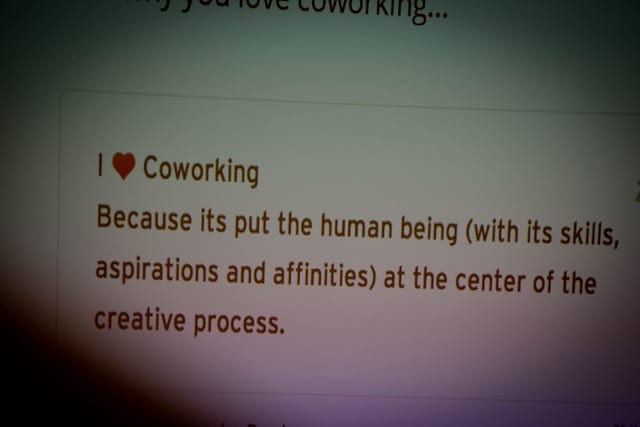There are 2 online tools that I use the most – Trello, for online project, business and life management, and Google Calendar, to schedule meetings and keep track of deadlines. Perhaps you work in a similar way. Let me show you how you can connect the Trello calendar to your Google Calendar, so that Trello due dates show up in your Google Calendar.
Step 1: Find the iCal feed web link in Trello
I’m assuming that you have already turned on Trello’s Calendar Power Up and are setting due dates on cards. If not, you can read about setting up the calendar within Trello.
- Navigate to the Calendar Power Up in Trello’s menu:Show Menu > Power-Ups
- Click on the settings icon next to the calendar details and make sure that the iCalendar Feed is enabled.

- When you enable the iCalendar Feed, you will see a web link to Your Personal iCalendar Feed. Make sure you select the entire thing and copy it – it’s this link that you will need to connect your calendar to Google Calendar.
Pro Tip: The calendar link is quite long and difficult to select. Just double-click on it and the entire link should be selected.
Step 2: Add Trello’s calendar to your Google Calendar
For this part, you will need to log in to Google Calendar itself.
- Log in to Google Calendar.
- In the left sidebar, find a heading called ‘Other Calendars’. Click on the little arrow next to it to bring up the calendar menu, and select the ‘Add by URL’ option.

- In the popup that comes up, paste your Personal iCalendar Feed link from Trello – and click on the ‘Add Calendar’ button. You also have the option to make the calendar public at this stage.
It may take a short while for Google to import your Trello calendar. Once Google has finished, a new entry specifically for your Trello calendar will show up under ‘Other Calendars’ in the right sidebar and Trello cards with due dates will show up as calendar events. And that’s all there is to it.
Limits to the Trello and Google Calendar integration
Trello’s Google Calendar integration is fairly limited. There is no deeper link with Trello or any kind of communication between the two platforms. That means that the Trello cards become read-only calendar entries in Google Calendar and can’t be moved or edited. This may or may not be enough for you. At the very least you can see when tasks are due and arrange your other appointments around them without leaving Google Calendar.
In case you are a little disappointed at this stage, I do have some good news! The Sunrise Calendar app has much more sophisticated integration, including two-way updates between Trello cards and Sunrise calendar entries.
Integrating Trello calendar with 3rd party calendars
Not everybody uses Google Calendar of course. However Trello integration doesn’t stop there. Under the hood, Trello’s calendar gives you access to an iCal (or iCalendar) feed and most 3rd party calendar apps and websites will support these. Including the following:
- The standard iPhone, iPad, Android and Windows Phone calendar apps
- The standard Calendar app on Mac OSX
- Windows Live, Outlook and Outlook.com
- Yahoo Calendar
- … and many more…
And there you have it – quick and easy steps to connect your Trello Calendar to your Google Calendar or other 3rd party calendars. We hope this is useful – please send us any questions in the comments.