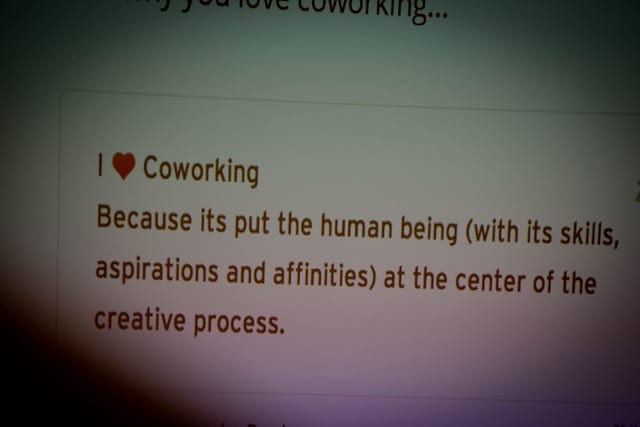Perhaps you already know Trello as an easy-to-use project management tool and online to-do list. Did you know that you can also use Trello to schedule your time, set deadlines and manage your weekly and monthly work schedule? Let me show you how in 3 easy steps.
Step 1: Set a Due Date on a Trello Card
To begin with, you will need to set a due date on a Trello card. This is straightforward and is quick to do. The due date will show up on the card itself as a little label. Each card that has a due date will also show up in the Trello calendar.
- Click on a card to bring up its detail view.
- Click the ‘Due Date’ button on the right.
- Select the appropriate date. You can also enter a time – if you don’t, it will simply default to 12:00.
Step 2: Activate the Trello Calendar Power Up
Trello comes with a built-in calendar but it’s not turned on automatically. While you’re editing the due date, be sure to click the ‘Enable the Calendar Power-Up’ button at the bottom of the mini calendar.
Step 3: View your Trello cards in a calendar
By activating the Trello Calendar Power Up, you now have access to a calendar view that shows you all your cards from a Trello board on a single calendar.
Once in the calendar, you can switch between a weekly view and a monthly view. You can also edit your Trello cards in the normal way via the Trello calendar – and you can add cards and move cards around as you would expect. So if you work in a deadline-oriented industry or prefer to manage your time via a calendar, you can make the Calendar view your standard Trello interface.
To switch back to the standard Trello column view, simply click the ‘Calendar’ button again.
Trello Calendar Reminders
A calendar isn’t much use without reminders. The Trello calendar will send you a reminder before a card has reached its due date – but only if you are assigned to the card itself! This is fairly easy to miss, so it’s good to get into the habit of assigning the Trello card to yourself or another team member at the same time as setting the due date. You’ll need to do this even if you are the only member on the Trello board.